For years, I’m been a big fan of WordPress. How could you not be? WordPress is amazing versatile open source software; 25 million people rely on it to publish their blogs. If there is one thing that could be a bit easier, though, it is the WordPress post editor. It works well enough, but it’s a bit clunky and the window can be confining. 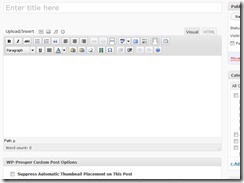
Rather than composing on the WordPress editor, then, I often write my posts on MSWord, or I dictate them in Dragon, then paste them into the WordPress post editor. One needs to be careful, though, to first strip out all of the word processing formatting tags. If you don’t, those tags can wreak havoc with the site design—they crawl outside of the post and change the formatting of other posts too, and they can even modify the homepage design. To strip out those formatting tags, I copy the finished text from my original workspace and paste it into Notepad (on Windows) and immediately copy it out and paste it into the WordPress post editor. But that requires two extras steps. And then I find myself tweaking the post once it has gone live.
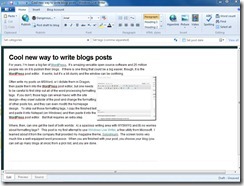 Where, then, can one get the best of both worlds: A) a spacious writing area with WYSIWYG and B) no worries about formatting tags? This post is my first attempt to use Windows Live Writer, a free utility from Microsoft. I learned about it from the company that provided my magazine theme, Solostream. The screen looks very much like a well-equipped word processor. When you are finished with your post, you choose your blog (you can set up many blogs at once) from a pick list, and you are finished. You can easily format photos and videos too.
Where, then, can one get the best of both worlds: A) a spacious writing area with WYSIWYG and B) no worries about formatting tags? This post is my first attempt to use Windows Live Writer, a free utility from Microsoft. I learned about it from the company that provided my magazine theme, Solostream. The screen looks very much like a well-equipped word processor. When you are finished with your post, you choose your blog (you can set up many blogs at once) from a pick list, and you are finished. You can easily format photos and videos too.
It all seems quite painless. This is an excellent product by Microsoft, which allows me to appreciate WordPress all the more. Now I’m going to hit “publish” and we’ll see how it looks.
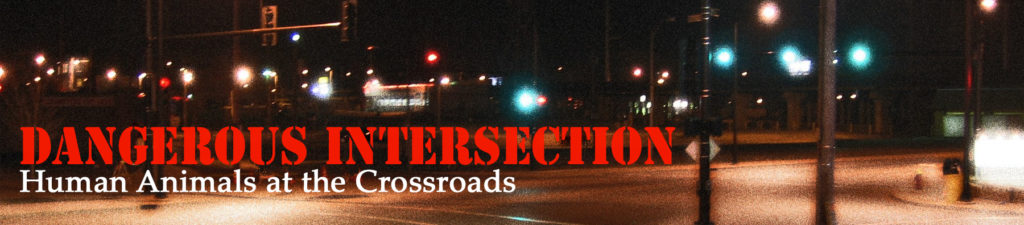

I made two tweaks after I hit publish. I told WordPress to place the entire post on the homepage, rather than a truncated excerpt (Perhaps there is a way for Windows Live Writer to do this. Second, I click a box that over-rode a WordPress plugin that automatically creates thumbnail images (Get the Image). Other than those two things, this post is "as is" out of Windows Live Writer.
An offline blog editor is useful to know about.
But Notepad was never necessary to convert text to WordPress-safe. WordPress has a direct Word-to-WordPress converter, and a gizmo to strip out all formatting from any copy and paste just the text into a post. They are in the "Advanced" toolbar:
<img src="/wp-content/uploads/2010/12/wordpresseditor.gif" alt="WordPressToolbar" />
Caution: Erich's link above is for O/S "Other" (Mac, Linux, BSD, etc), not one of Microsoft's.
Go here for the site to pick the correct install for your machine.
Also beware that it offers to install many things that you don't need. Like the hacker's favorite inroad to your machine, Microsoft Messenger, and the resource hog Silverlight.
It also tries to change your homepage and search preferences. At least it lets you unselect those hijacks.
I got LiveWriter installed, and set it up first for this blog. Then I tried to set it up for another of my blogs, hosted at WordPress.com. It hung. It hung hard.
I eventually terminated with prejudice (via ctrl-shft-esc) and went back in. When I tried to change settings for the second blog, it locked up again. I terminated again and went back in. In both cases, it did what I asked it to before it hung.
Apparently it doesn't play nice with WordPress.com.
Dan:
The guys who run Solostream service only WordPress blogs and they love LiveWriter. I'm one for one. I'll report back after I've used it some more.
Erich and Dan, Thanks for this good information!
There are many subtle differences between WordPress.org (the free blog software) and WordPress.com (the free blog hosting). They look and feel very alike to users, but are different under the hood. They co-evolve, but don't share all the code.