I’ve been in this position many times. I know important information is somewhere on my computer, or is it? And if it’s on my computer, is it in the form of a wordprocessing file or is it something I received or sent on an e-mail? What’s the best way to find it? Do I go to dozens of subdirectories, opening in reviewing hundreds of documents, or do I use the simplistic “Find” feature of Outlook, and watch the search results slowly trickle in?
I’ve read articles suggesting that many professionals spend more than five hours per week simply hunting down information that they know is on their own system. I am sure that I spent several hours per week looking for such information. To say that it can be irritating is truly an understatement.
This constant frustration recently led me to a pleasant discovery, but it wasn’t obvious at first. I started looking at various shareware packages that claimed that they could track down your files based upon Boolean searches. Many of them seemed promising, and I tried a few, but I really didn’t see anything that stood out, and I wasn’t inclined to try very many of these packages, since there is a learning curve associated with each of them. Another option was to purchase an expensive package, such as Isys. Then again, I really didn’t want to be spending several hundred dollars unless I had to.
I then discovered Windows Desktop Search, free to all who use Windows. Here’s an overview of the product. Microsoft says Windows Desktop Search helps increase your productivity by:
- Helping users quickly find and retrieve e-mail messages, documents, and many other file types located on their PC and company network; and
- Providing a familiar, integrated, and convenient search experience for Windows users.
I’m a believer, based upon my own use of the program.
The program leaves a bit to be desired as far as allowing one to fashion a precise Boolean search query, but it certainly does offer many options, as you can see here and here.
If you have upgraded to Microsoft Vista, you don’t need to download the free upgrade.
I’ve been using Windows Desktop Search for only two days, but I have been extremely impressed. First of all, the installation is extremely easy. Once installed, the program is easy to configure. I wanted to be able to search both wordprocessing files and my e-mail. No problem. But I didn’t want to be searching all of my subdirectories, only some of them. No problem. Just right-click the program’s icon on the taskbar, then select the exact folders you want to include–you can even include or exclude specific folders located on multiple network drives. The program can search many dozens of file types.
A word about indexing: this is a process that occupies your hard drive extensively. That’s the downside. The upside is that indexing allows Windows Desktop Search to retrieve your e-mails and wordprocessing files extremely quickly when you enter your query. Luckily, indexing does not load down your hard drive all the time, only when it’s processing new files. That will happen for a few hours after you first install the program if you have a lot of files to feed into the system. If ever you want to work at a time when Windows Desktop Search wants to index, just right-click on the taskbar icon and tell the indexing to “snooze.”
I’ve run about a dozen queries so far, and I’ve been extremely impressed with the speed of retrieval and the ability to work with the retrieve files (you can do filtering and prioritizing of the retrieval results, as well as various types of housecleaning, such as deleting files). What’s especially impressive is that you can pull up qualifying e-mails and wordprocessing documents (as well as many other types of documents) in a single search. In my work as an attorney, I sometimes can’t remember whether the information I’m looking for came to me in e-mail or in some other type of document, so this works wonderfully.
If you are “going crazy” trying to find files you know exist on your desktop or on your network, then, take a look at this free add-on, Windows Desktop Search. It won’t cost you any money and it might save your sanity
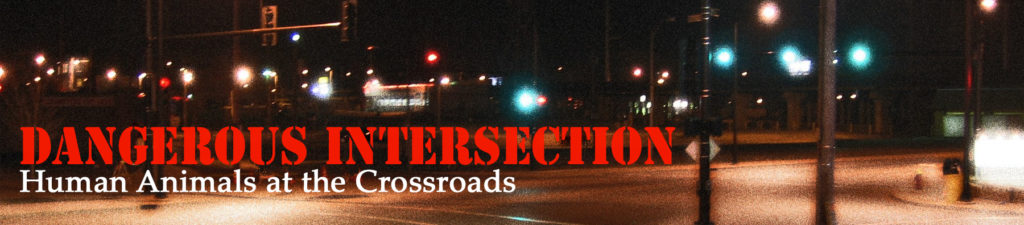

Google Desktop (essentially the same free utility as the new Windows Desktop Search) has been around for a year or so. It's nice of Microsoft to re-brand and provide this service.
I've always fought it off, each time a piece of shareware tried to install it for me. The hours it takes to index up front, and the gigabytes of disk space it consumes didn't seem worth it to me to save a few minutes here and there waiting for the old Search utilities in Windows or Outlook to run.
Here's an article briefly discussing the 2 desktop searches. Here's another
In essence. Microsoft is using Vista to try to beat Google at its own game. If only they would add a spell checker to IE, like the one licensed from Google that comes with FireFox.